It all started with me writing this kind of T-SQL query over and over:
Select * from sysobjects where xtype = ‘U’ and name like ‘%foo%’
For the longest time I’ve wanted to write a SQL Server Management Studio (SSMS) add-in that would allow me to search for schema entities like tables and stored procedures by name non-modally to help me find things in “big” schemas. SSMS already has a schema entity search/filter feature built-in. You launch it by clicking the button with the funnel-shaped icon as shown in the screen-shot below. I wasn’t too enamoured with this since it launches a modal dialog, it only lets you search across one database, and only for one kind of thing at a time (table, stored procedure, view etc). Yes, I am that confused/lazy that I may not know which database I want to look at when I start.
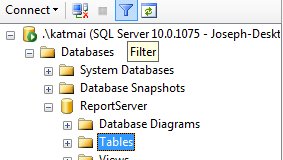
Instead I imagined something where I could press a key to launch the “search” functionality, start typing and see anything that loosely matched what I had typed. Then when I found what I wanted I could click on it in the list of results and go to that item in the object explorer.
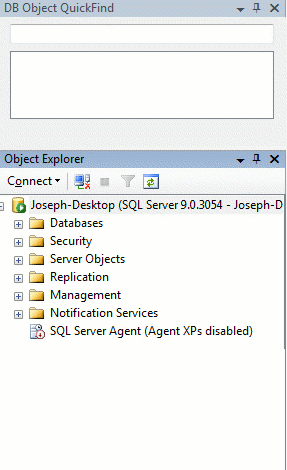
Downloads
Download the MSI here if you just want to use the add-in
Download the code here if you want to modify the add-in or create your own
So Why Does This Qualify as a Black Art?
Writing add-ins for SSMS is something of a black art. It’s not supported, the APIs aren’t documented or designed for extensibility, and it’s really only possible by virtue of the fact that SSMS is built on top of the Visual Studio codebase. The only decent coverage I was able to find on the web was this article on ASP Alliance which doesn’t provide any code. I’m hoping by writing this post and providing a working add-in I can start a revolution in SQL Server Management Studio add-in writing.
Why You Should Write a Cool Add-In
So I can use it. So other developers can use it. Writing stuff against supported, published, documented APIs is….well…quite frankly it’s passé. With intellisense and google and codeproject and the MSDN and blogs even infrastructure people can write code these days. So where’s the fun? It’s here my friends – all the pain of the Visual Studio object model combined with the added bonus of being unsupported and undocumented!
Starting a new Add-In Project
Creating a new SSMS add-in is very much like creating a new Visual Studio 2005 add-in. Expand the “Other Project Types” node on the left-hand side of the “New Project” dialog and select the “Extensibility” node. Then choose a Visual Studio Add-in.
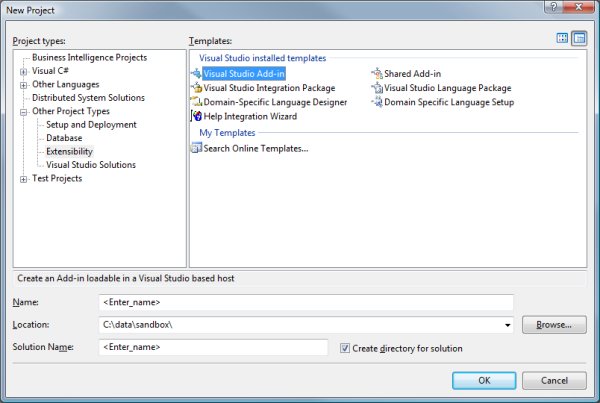
Step through the rest of the Visual Studio Add-in wizard, and examine the output. You should have a project that looks something like the following:
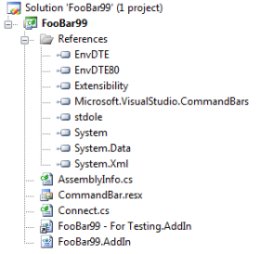
You can delete the .AddIn files – Visual Studio 2005 switched to a nicer, registry-free way of add-in registration using XML files, however SSMS does not seem to use these. Instead for SSMS to use your add-in you’ll need to add some information about it to the windows registry.
Add-In Registration
As a .NET developer you probably hardly ever have to look at the registry. For those of you young enough to have never done any Microsoft development before .NET you’ve probably NEVER had to look at the registry. That’s all about to change, because registering your SSMS add-in is ALL about the registry.
To register your add-in you’ll have to add the following keys and values to the registry:
| Key Name |
Type |
Value |
| CommandLineSafe |
REG_DWORD |
[0=addin is not necessarily command-line safe and may display UI, 1=command-line safe] |
| LoadBehavior |
REG_DWORD |
[0=manually loaded, 1=loaded automatically] |
| ProductDescription |
REG_SZ |
[a textual description of your add-in] |
| ProductName |
REG_SZ |
[the name of your add-in] |
| SatelliteDllName |
REG_SZ |
[name of the dll your add-in lives in] |
| SatelliteDllPath |
REG_SZ |
[path on the file system to where your add-in will be installed] |
All of this information should be contained in a registry key with the namespace of your add-in, and the type inside that namespace that implements IDTExtensibility2. If you created a new add-in via the wizard in Visual Studio this will be .Connect.
There are a few different places in the registry this registry key can live. One is Computer\HKLM\SOFTWARE\Microsoft\Microsoft SQL Server\90\Tools\Shell\Addins\ (or Computer\HKLM\SOFTWARE\Wow6432Node\Microsoft\Microsoft SQL Server\90\Tools\Shell\Addins\ for x64 based versions of windows).
Another is the equivalent registry hive for the current user: Computer\HKCU\SOFTWARE\Microsoft\Microsoft SQL Server\90\Tools\Shell\Addins\ - I think this is a better place to register your add-in because it isn’t x86/x64 specific, and can be written to without admin privileges. The downside is that it will only register the add-in for that user. Adding this registration information as part of the add-in deployment is handled by the Registry target in the setup project.
If some aspect of your add-in registration is incorrect or your add-in throws an exception on load you will see the following error message:
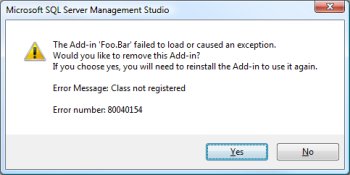
Clicking “Yes” here will delete the registration information for the add-in in the registry, so don’t do that unless you like re-typing all that stuff. Once you get the registry stuff right you should probably export the key as a back-up in case you accidentally DO click yes one time, or if you want to develop on a different machine.
SSMS is based on the Visual Studio shell, which still uses COM extensively. For this reason the type in your add-in that implements IDTEExtensivility2 and handles the “plumbing” inside of SSMS needs to be COM-visible, and registered (hence the GUID attribute on the Connect class if you ran the Visual Studio add-in wizard). Visual Studio handles the registration when you build the add-in on your machine, but you’ll need to take care of that when you deploy your add-in to other users to get past the classic “but it works on my machine” problem.
You do this in your installer project by changing the Register property on the assembly from vsdraDoNotRegister to vsdraCOM as shown here
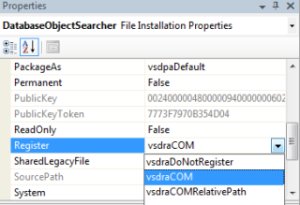
Add-In Debugging
To debug the add-in I set the “Debug” option to “Start external program” and provide a path to the SQL Server Management Studio executable as shown in the following screen shot.
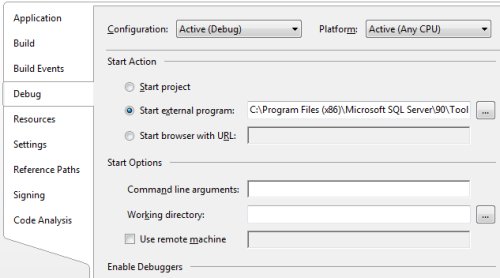
For x86 systems this will typically be something like:
C:\Program Files\Microsoft SQL Server\90\Tools\binn\VSShell\Common7\IDE\SqlWb.exe
For x64 it might look something like this:
C:\Program Files (x86)\Microsoft SQL Server\90\Tools\binn\VSShell\Common7\IDE\SqlWb.exe
The SSMS Object Model
SQL Server Management Studio must have once been known as SqlWorkbench, based on the assembly and executable names. The foundation for understanding the managed code in SSMS is an assembly called SqlWorkbench.Interfaces.dll (typically located in the following location: C:\Program Files\Microsoft SQL Server\90\Tools\binn\VSShell\Common7\IDE\SqlWorkbench.Interfaces.dll – add an ‘ (x86)’ in after “Program Files” for an x64 machine)
This assembly contains 5 namespaces which in turn contain many classes and interfaces for interacting with SSMS. Since the purpose of this assembly seems to be a place to define common interfaces it is unsurprising that the majority of types in this assembly are interfaces. The namespaces are:
- Microsoft.SqlServer.Management
- Microsoft.SqlServer.Management.QueryExecution
- Microsoft.SqlServer.Management.SqlMgmt
- Microsoft.SqlServer.Management.UI.VSIntegration
- Microsoft.SqlServer.Management.UI.VsIntegration.ObjectExplorer
The concrete classes that implement these interfaces (which you will be dealing with at run-time) seem to be located in separate assemblies of their own. For example the Object Explorer concrete classes are in the ObjectExplorer.dll assembly, which should be in the same directory as theSqlWorkbench.Interfaces.dll. The reflector class browser was invaluable (as always) when trying to find my way around the object model. I’d advise you to add every single managed dll in the same directory as SqlWorkbench.Interfaces.dll into reflector and use the search functionality (search is the new UI) in that tool to find your way around.
SSMS uses another API called Sql Management Objects (or SMO for short) for lots of things. Unlike the SSMS APIs SMO is a fully documented, supported piece of code developed by the SQL team for administering SQL Server. SMO is the logical successor to DMO, a COM API for administering SQL Server 2000. SMO is fully managed and one of the best-designed APIs I’ve come across in recent times. If you want to script out SQL objects, enumerate through tables/views/columns or programmatically manipulate your SQL database this is the way to do it. In developing add-ins I would try to leverage SMO as much as possible since it integrates well with SSMS, and is much better documented and supported.
Since SSMS is built on Visual Studio knowledge of the Visual Studio object model is also quite helpful. Visual Studio makes extensive use of the “service provider“ design pattern, and the IServiceProvider interface. Many, many objects in the VS object model (and SSMS also) implement this interface, or inherit from other objects that implement this. This API is means you should always be able to “get“ the type you need, and presumably makes the object model smaller and less confusing. Unfortunately I find it hard to use, since there feels like less guarantees about if GetService will return you anything, and under what circumstances this might happen. Also the very high granularity of objects in the VS object model usually means it is hard to know which type to ask for, as there are often several likely-sounding candidates.
Adding Fuzzy Search
My original vision for searching for tables and stored procedures in the schema using T-SQL always involved a “%LIKE%” type search, and I wanted my add-in to continue in this tradition as much as possible. Fortunately I was able to find a commercial component called highlight express developed by a small ISV ShuffleText. They were keen for feedback, and the code changes required to use their stuff were so modest I decided to give it a go. I’ve been really happy – their stuff is all pure .NET code and runs quite fast. Now I keep thinking of other places a fuzzy text search would be useful – my messenger buddy list, Intellisense, active directory lookups, there are lots of places for non-exact-match searching could be used.
Add-Ins and Management Studio Express
Microsoft offer an express version of SSMS for administering SQL Server Express instances (or other SQL Server instances if necessary). Unfortuately I was unable to get my add-in to load and run inside the Express version. The SSMS tools pack (another free but not open-source) SSMS add-in say that they support SQL Server Management Studio Express. Other posts such as this one make it seem even less supported. SqlAssist (a pretty cool commercial product which to my knowledge is written as an add-in in the same manner I have described) states that the express version of SSMS does not allow add-ins.
TODO Tasks and Excuses for my Lame Add-in Code
Q: Does it work in SQL Server 2008 (Katmai)?
A: The add-in doesn’t work in the latest (NOV 2007 CTP) of SQL Server 2008 (Katmai). It loads and doesn’t crash, but doesn’t work either. Naturally I’d prefer if it did work.
Q: Why do you have a static “Current” property on the SearcherController? Don’t you know Singletons are evil?
A: I wanted to pass an instance of a SearcherController to the add-in UI ala dependency injection. I even created an interface IObjectSearcherUI which exists solely to allow the SearcherController to be injected. The CreateAddinWindow method of the SearcherController actually creates the VS toolwindow that hosts the add-in UI, however I was unable to find a way to get hold of an instance of the SearcherToolWindow in order to inject the dependency. I’ve left the interface in there in the hopes that I (or one of my clever readers) can show me how to get hold of the window instance, and get rid of the singleton forever!
Q: Why is the UI part factored out from the rest of the add-in? You’ve hard-coded which control you’re going to instanciate so what’s the point?
A: I thought about writing two UIs – one in WPF and one in WinForms. If WPF was present I was going to load that, and otherwise fall back to the legacy winforms, however I didn’t get around to implementing both.
Q: You only search on databases, tables, views and stored procedures – could you search on columns or user defined functions too?
A: Certainly. To do that you should enhance the BuildDBObjectDictionary method in the DatabaseObjectSearcher, the searchText_TextChanged event handler in the SearcherToolWindow and probably the ObjectExplorerManager to handle the correct “drill down” to the right level.The code inside the ObjectExplorerManager is probably the ugliest code in the whole solution.
Q: Why the ugly reflection hacks in the ObjectExplorerManager?
A: Those methods weren’t included in the interface that the ObjectExplorer exposed (IExplorerManager) but were necessary for me to “drill down” into the tree-view and select an item. I wish there had been another way.
Q: I tried to connect to a remote SQL Instance with a bazillion databases over a dial-up connection and your add-in didn’t seem to do anything. What’s going on?
A: When the add-in loads it builds a dictionary of all the things you might want to search on. If lots of data has to be retrieved from remote servers over slow networks then that is going to be slow. We lock the dictionary while we’re building it (to prevent people querying it while it is still being built), and also when we’re querying it (since WinForms applications are STA threaded there shouldn’t ever be more than 1 UI thread accessing the dictionary at a time anyway). In order to prevent the add-in locking up SSMS if the dictionary is still being built we wait for 1 second to see if we can acquire a lock on the dictionary. If we can’t we just return nothing from the search results. You’re welcome to look at the internals of the DatabaseObjectSearcher and the BuildObjectDictionary method to try and make this faster if you wish.
Please post any suggestions, bugs, anything I’ve overlooked, registration hacks, other tutorials I didn’t find etc. as comments here
Comments




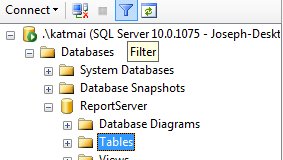
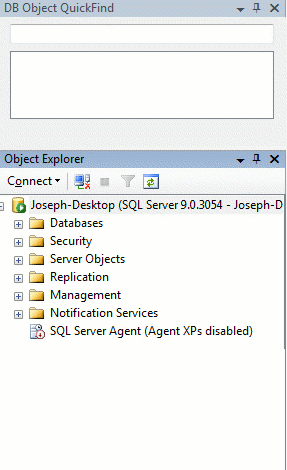
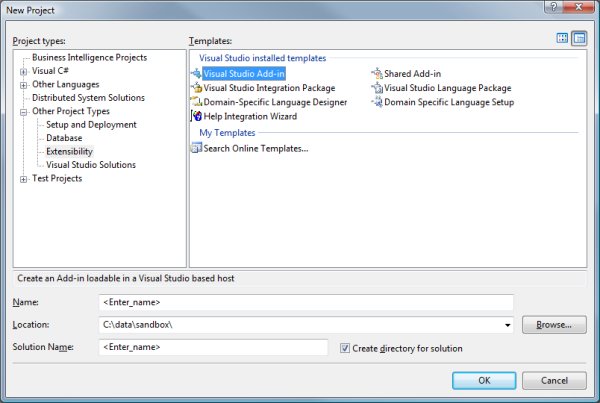
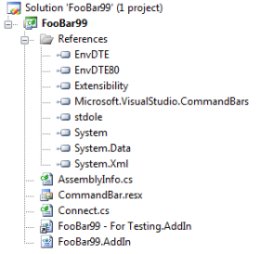
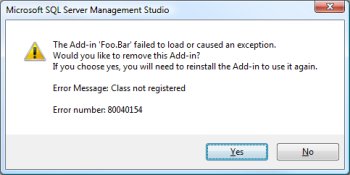
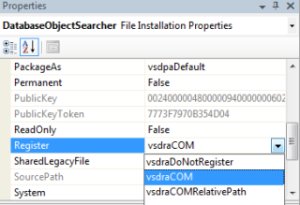
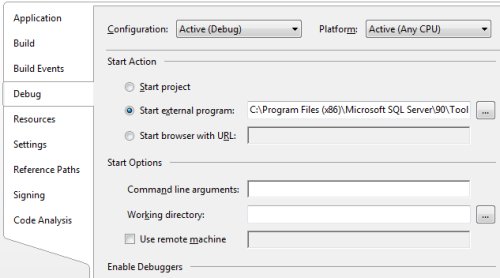
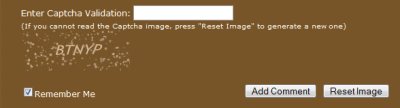
To stop your complaining :) I was going to buy a copy of the mind mapper - then I realized it’s not for sale.
Have you thought about making an add-free paid version?
Paul