In our household we have a ‘kitchen computer’ that sits fairly unobtrusively in our living area. Current hardware is an old and fairly down-spec’d intel NUC and it cops a beating doing ad-hoc web browsing, playing youtube videos and Spotify, and displaying and occasionally editing Office docs. Lots of great stuff it was getting on admirably with in spite of its advancing years. Unfortunately a problem arose due to the small SSD inside the NUC (60GB…aaah, those were the days) and Windows’s propensity to leave behind .msp files in C:\windows\installer\ which the general consensus of the internet seems to be you’re ill-advised to play with. As the struggle to reclaim space on this little device raged on I eventually decided I was fighting a losing battle. Although I initially was going to grab one of the Scooter Computers Jeff Atwood is fond of, I decided to try re-paving the NUC with a new OS build. So sensibly I reached for the most popular operating system in the world. No, not that most popular operating system in the world, the other one, I’m talkin’ boud Android, Android x86.
Building a Bootable USB Key
Pretty much what you’d expect, I downloaded an ISO and used Rufus to create a bootable usb key.
Installation
This took me a few tries, which always seemed to end up with me looking at the Android logo subtly animating after a re-boot, but not much else. It seems I’m not alone in this regard. The trick seemed to be to partition your disk into 2 (the first one a small partition of about 100MB and the other one using up whatever space is left). Install Android x86 on the second (big) partition, and elect to install GRUB (which it seems to put on the first). After doing this you should have a bootable system that takes you through the android set-up steps (as if you’d powered on a new vanilla android phone without all the vendor malware). The installation is really fast - maybe around a minute, so having a few tries at it was not a big problem.
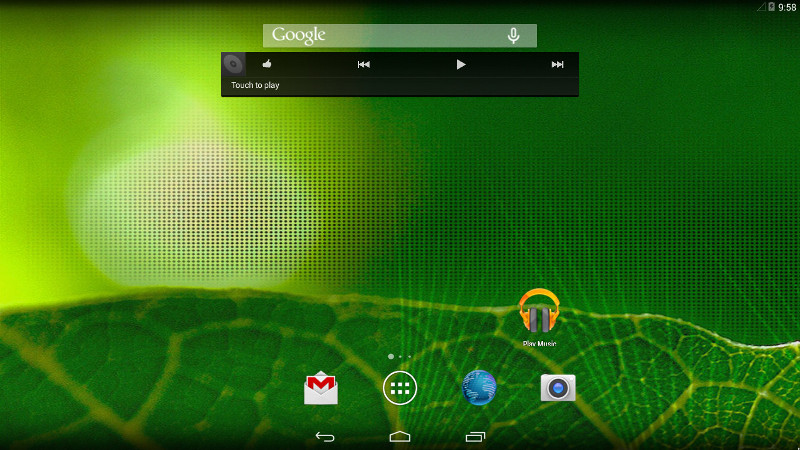
Post Installation Setup
A few visits to the play store and I was up and running with Spotify, Plex, Word and Excel, Chrome, and Adobe’s PDF viewer. Spotify and the Adobe PDF viewer both had a nasty habit of automatically switching my new machine into portrait mode which was hard to switch back on a device without an accelerometer. I eventually installed an app to fix this called RotationControl.
Printing was something I was dreading setting up. We have a Canon network printer and all the PCs and Macs in the house (including the kitchen PC before it had its mind wiped) had problems connecting to the printer reliably. These fears proved to be un-founeded however. The Canon Print Service installed without a hitch and the first print I attempted worked flawlessly. YMMV depending on what your printer set-up looks like, but this was very encouraging.
Achillies Heel
Pride goeth before destruction, and an haughty spirit before a fall.
Proverbs: 16:18
Just when things were going so well disaster struck - audio didn’t work. The NUC doesn’t have a dedicated audio jack, it has two HDMI ports for both audio and video. But sadly no audio was coming out via HDMI. Casting audio to my Chromecast Audio worked fine, and would have been OK for music, but the lag makes watching videos pretty awkward. This eventually proved to be a deal-breaker as far as I could tell for running Android x86 on the NUC. The irony of linux sound being the problem (android being based on linux) was not lost on me since even very accomplished programmers have had issues with it in the past.
Pros and Cons
The wealth of apps and app sand-boxing make Android x86 seem pretty attractive for this simple use-case. I am contemplating giving it a go on a very old Mac Mini I have lying around. One problem with the setup was that running on a 1080P monitor the ‘widgets’ of the android UI (e.g. the address bar in Chrome, text input areas, buttons etc) were all a little oversise. They looked clean and crisp, it’s just obvious that new versions of android expect to be running on much higher-DPI hardware.
Title image is the Honeywell 316 Kitchen Computer one of the first Consumer computers ever offered to the public, although with a price tag of $10K in 1969 when it went on sale (nearly $78000 adjusted for inflation in 2016), and two weeks of instruction required to use its toggle switch input and binary light output there is no evidence any were actually sold.